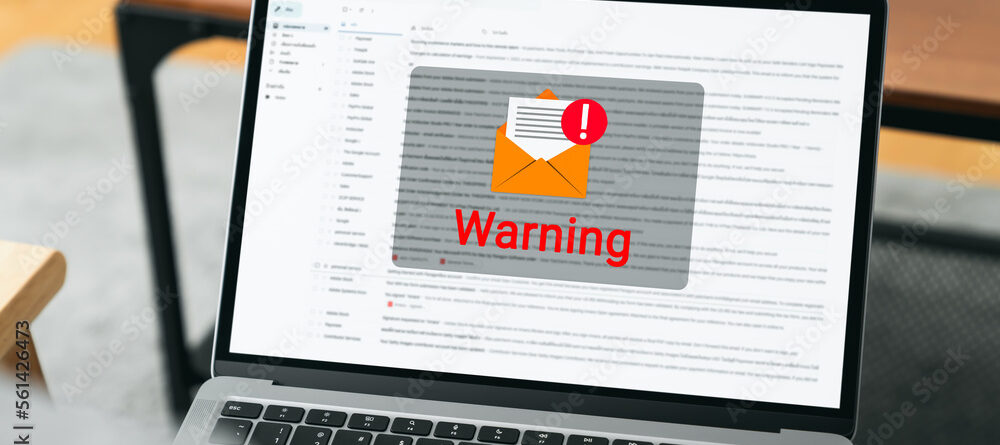Troubleshooting Common Email Problems: A User-Friendly Support Guide
In today’s interconnected world, email has become the backbone of modern communication, enabling us to effortlessly exchange messages, documents, and information across the globe. Its speed, convenience, and versatility have revolutionized how we connect with friends, colleagues, and clients. However, despite its ubiquitous presence and reliability, email systems can sometimes encounter hiccups that disrupt our seamless communication flow.
Whether you’re a seasoned email user or just starting to navigate the digital realm, you’ve likely encountered a range of common email problems that can leave you scratching your head and frustrated. From login woes that lock you out of your account at the worst possible moment to sending and receiving errors that make crucial messages vanish into thin air, these issues can test anyone’s patience. The experience of being unable to open an important attachment or facing mysterious glitches can be disheartening, especially when you rely on email for both personal and professional correspondence.
This user-friendly support guide is your compass in the world of email troubleshooting. We’ll dive deep into the realm of common email problems, equipping you with practical solutions and expert insights to address login challenges, conquer sending/receiving errors, overcome attachment obstacles, and more. Delving further, we’ll explore advanced techniques for diagnosing email errors, harnessing the power of email client tools, and seeking timely assistance from customer support when all else fails. By implementing preventive measures such as staying updated, fortifying your passwords, and steering clear of phishing attempts, you’ll not only resolve current issues but also fortify your email fortress against future mishaps.
Stay tuned as we embark on this journey through the intricacies of email troubleshooting, armed with knowledge and armed with solutions. From the basics to the nitty-gritty, this guide has you covered every step of the way, ensuring that your email experience remains smooth, secure, and glitch-free. Join us as we unravel the mysteries, break down the barriers, and demystify the world of email troubleshooting. Get ready to troubleshoot like a pro and keep your digital conversations flowing effortlessly.
Common Email Problems

Login Issues
Login issues are the frustrating roadblocks that prevent you from accessing your email account. They can arise due to a variety of reasons, such as forgotten passwords, mistyped usernames, or even technical glitches in the email service provider’s system. These problems can leave you locked out of your inbox, unable to retrieve important messages or send new ones. Now let’s see that what are the common solutions for that.
Password Reset
If you find yourself unable to log in, you can initiate a password reset by clicking on the “Forgot Password” or “Reset Password” link on the login page. This will often prompt you to provide your registered email address or answer security questions to verify your identity. Once confirmed, you’ll receive instructions on how to create a new, secure password. Make sure your new password is a combination of upper and lower-case letters, numbers, and special characters to enhance its strength.
Check Usernames
It’s easy to mistype your email address or username, leading to login issues. Carefully review the characters you’ve entered to ensure accuracy. If your email address is lengthy or complex, consider copying and pasting it directly from a reliable source to avoid errors.
Clear Cache and Cookies
Over time, your browser’s cache and cookies can accumulate, potentially causing conflicts during the login process. To resolve this, access your browser’s settings or preferences and locate the option to clear browsing data. Select “Cache” and “Cookies” or similar options, then confirm the deletion. After clearing these files, close and reopen your browser before attempting to log in again.
Browser Compatibility
Some browsers may have compatibility issues with certain email providers or versions. If you encounter problems logging in, ensure that you’re using a widely recognized and up-to-date browser like Google Chrome, Mozilla Firefox, or Microsoft Edge. If the issue persists, try accessing your email through a different browser to determine if the problem is browser-specific.
Network Connection
A stable internet connection is crucial for successful login attempts. Check your device’s connectivity by opening a reliable website or performing a web search. If your connection is weak or intermittent, try moving closer to your router or troubleshooting your network settings. Once you’ve established a stable connection, attempt to log in again.
By following these detailed steps, you can effectively address login issues and regain access to your email account, ensuring a seamless communication experience. If you continue to experience problems, consider reaching out to customer support for further assistance.
Sending/Receiving Errors
Sending and receiving errors can disrupt the seamless flow of your email communication. These issues can arise from various factors, such as incorrect recipient addresses, attachment size limits, or temporary server disruptions.
Double-Check Recipient Addresses
Before sending an email, meticulously review the recipient addresses you’ve entered. Even a small typographical error can result in failed deliveries. Take the time to compare the addresses with your contacts or previous correspondence to ensure accuracy. Avoid relying solely on autofill suggestions, especially when sending to multiple recipients.
Attachment Size
Email providers often have limitations on attachment sizes to ensure smooth delivery. Before attaching files, confirm the maximum allowable size for attachments. If your files exceed this limit, consider compressing them using reputable file compression software or online tools. Compressed files not only fit within size restrictions but also help speed up the delivery process.
Resend Emails
In the event of a failed email delivery, don’t be discouraged. Temporary glitches, such as server hiccups, can occasionally disrupt the sending process. Simply navigate to your sent items folder, locate the unsent email, and attempt to resend it. If the problem persists, you may want to explore other common solutions mentioned earlier, such as verifying recipient addresses and attachment sizes.
Check Spam Folder
Emails can occasionally be diverted to your spam or junk folder by overzealous filters. To prevent missing important messages, routinely check these folders and mark legitimate emails as “Not Spam.” By doing so, you signal to your email client that these senders are safe, reducing the likelihood of future misclassification.
Server Status
Email providers often maintain a status page that provides real-time updates on their server’s operational status. If you encounter sending or receiving issues, visit your email provider’s official website and navigate to their status page. Here, you can find information about ongoing outages, maintenance, or other technical difficulties affecting email services. Checking the server status can help you determine if the problem is widespread or isolated to your account.
By carefully following these detailed steps, you can enhance the success rate of sending and receiving emails, reducing the chances of encountering common issues. Remember, effective communication hinges on attention to detail and proactive measures to ensure the smooth flow of information.
Attachment Issues
Attachment problems can hinder your ability to share important files via email. These issues may include attachments not uploading, being blocked by spam filters, or recipients being unable to open them.
File Compatibility
Before attaching files to your email, ensure that the chosen file format is compatible with both your email client and the recipient’s. Some email clients may have limitations on the types of files they can handle. Commonly accepted formats such as PDF (Portable Document Format) and JPEG (Joint Photographic Experts Group) are generally safe choices. These formats are widely supported and can be opened by most devices and software applications.
Attachment Size
Email providers often impose size restrictions on attachments to prevent congestion and ensure smooth email delivery. Check the maximum attachment size allowed by your email provider. If your files exceed this limit, it’s advisable to use alternative methods, such as cloud storage services. These services allow you to upload large files and generate shareable links that you can include in your email. Recipients can then access and download the files directly from the cloud storage platform.
Scan for Viruses
Prior to sending any attachments, take an extra step to safeguard your recipients’ devices by scanning the files for viruses or malware. Use reputable antivirus software to perform a thorough scan. If any malicious elements are detected, address the issue before sending the files. This precaution ensures that your recipients are protected and helps prevent potential technical problems caused by infected files.
Use Cloud Storage
When dealing with substantial files that exceed attachment size limits, using a cloud storage service is an efficient solution. Platforms like Google Drive, Dropbox, or OneDrive offer free or subscription-based plans that allow you to upload files and generate shareable links. Instead of sending the actual file as an attachment, insert the link into your email. Recipients can then access the file directly from the cloud storage, eliminating the need for large attachments and reducing the risk of delivery issues.
By meticulously considering these solutions and incorporating them into your email attachment practices, you can significantly enhance the efficiency and reliability of sharing files via email. Effective attachment management not only ensures seamless communication but also demonstrates professionalism and consideration for your recipients’ experience.
Other Common Problems
In addition to the aforementioned issues, there are several other common email problems that users might encounter, affecting the overall email experience.
Formatting Glitches
Formatting glitches can distort the appearance of your emails, making them difficult to read or understand.
Refresh Email Client: If you notice formatting issues, the first step is to refresh your email client. This action can often resolve minor display problems. Locate the refresh or reload button in your email interface and click on it to reload the email content.
Change Browser: Sometimes, formatting glitches may be specific to the browser you’re using. Switch to a different browser (e.g., from Chrome to Firefox) and open the email again. This can help determine if the issue is browser-related.
– Use Plain Text: If persistent formatting problems occur, consider switching to plain text format when composing emails. Plain text emails are less prone to formatting inconsistencies and are more likely to display correctly across different email clients.
Missing Emails
Emails occasionally go missing, seemingly vanishing from your inbox or folders, which can be concerning if they contain important information.
Check Spam Folder: Start by checking your spam or junk folder. Sometimes, legitimate emails get misclassified. Marking emails from trusted senders as “Not Spam” can help prevent this from happening in the future.
Search Using Keywords: Utilize your email client’s search function to look for specific keywords or phrases related to the missing email. This can help you locate the email even if it’s not in the expected folder.
Adjust Email Filters: Review your email filters and rules. It’s possible that a misconfigured filter is causing emails to be automatically sorted into the wrong folder. Adjust the filter settings to ensure emails are correctly organized.
Slow Email Client
A slow email client can lead to frustration and reduced productivity, especially when navigating through emails and performing tasks.
Clear Cache: Over time, cache data can accumulate and slow down your email client. Clear the cache through your email client’s settings to improve performance.
Disable Add-ons: If you have browser add-ons or extensions integrated with your email client, they may be contributing to slowdowns. Disable or remove unnecessary add-ons to streamline performance.
Update Software: Outdated software can result in slower performance. Make sure your email client is up to date by installing the latest version from the official source.
By attentively applying these solutions, you can effectively address a variety of common email problems, ensuring a smoother and more reliable email experience. Remember, proactive steps can help you swiftly overcome these challenges and get back to communicating seamlessly.
In the next sections, we’ll delve into more advanced troubleshooting techniques and prevention measures to ensure a seamless and secure email experience.
Advanced Troubleshooting
Diagnosing Email Errors
Diagnosing email errors involves the process of identifying and understanding the specific issues that are affecting your email communication. By recognizing the nature of the problem, you can take targeted steps to resolve it effectively.
- Identify the Error: Pay attention to any error messages or unusual behaviors you encounter while using your email. These could include bounce-back messages, failed deliveries, or error codes.
- Research the Issue: Take the error message or problem description and search for it online. Use search engines, online forums, or the official support pages of your email provider to find potential solutions.
- Isolate the Cause: Try to replicate the error and narrow down its possible causes. For example, if you’re having trouble sending emails with attachments, experiment with different file formats and sizes to determine if the issue is related to attachments.
- Check Service Status: Visit your email provider’s status page to see if there are any ongoing outages or server-related problems that could be contributing to the error.
- Review Settings: Examine your email client’s settings to ensure that you have configured your account correctly. Incorrect settings could lead to various errors.
- Update Software: Ensure that your email client and operating system are up to date. Outdated software can sometimes contribute to errors.
- Try a Different Device or Browser: If the issue persists, try accessing your email from a different device or using an alternate web browser to determine if the problem is localized to a specific environment.
- Note Your Findings: Keep a record of your observations, error messages, and the steps you’ve taken to diagnose the issue. This information will be helpful if you need to seek further assistance.
Using Email Client Tools
Description: Email client tools are specialized features or functionalities built into your email software that can help you troubleshoot and manage various aspects of your email account and communication.
- Explore Built-in Tools: Familiarize yourself with the built-in tools and options provided by your email client. These could include diagnostic tests, connection status indicators, and account information sections.
- Run Diagnostic Tests: Use any diagnostic tools provided by your email client to check the health of your email account and its connection to the server. These tests can help identify potential issues.
- Analyze Connection Status: Look for indicators that show whether your email client is currently connected to the server. If the connection is unstable, this could be the source of errors.
- Check Outbox and Sent Items: Examine your outbox and sent items folders to ensure that emails have been successfully sent. If there are discrepancies, it may indicate a sending or receiving error.
- Manage Account Settings: Utilize the email client’s interface to review and adjust account settings, such as server configurations, security preferences, and sync options.
Contacting Support
Description: Contacting customer support can be a valuable step when other troubleshooting methods have been exhausted and the issue persists.
- When to Contact Support: Reach out to customer support when you’ve thoroughly attempted other troubleshooting steps but still can’t resolve the problem. This is especially true for issues that seem to be beyond your control, such as server-related problems.
- Gather Information: Before contacting support, gather essential details about the issue, including error messages, timestamps, affected email addresses, and any specific circumstances that triggered the problem.
- Visit the Support Page: Go to your email provider’s official support website. Look for contact options, such as live chat, email support, or a phone number.
- Provide a Clear Description: When reaching out, describe the issue concisely and clearly. Include relevant details from your findings, the steps you’ve taken, and any error messages you’ve encountered.
- Be Patient and Collaborative: Customer support representatives are there to help you. Be patient and willing to follow their guidance. If asked, provide any additional information or perform specific actions as directed.
By following these steps, you can effectively diagnose email errors, utilize email client tools to troubleshoot issues, and seek the assistance of customer support when needed. In the next section, we’ll focus on proactive measures to prevent common email problems.
Prevention Measures
Email problems can often be avoided altogether with a proactive approach. By implementing prevention measures, you can safeguard your email experience and minimize the chances of encountering common issues.
Regular Updates
Description: Keeping your email client updated is vital to ensure optimal performance, security, and access to the latest features.
Guidelines:
- Enable Automatic Updates: Set your email client to update automatically whenever new versions are released. This ensures you’re always using the latest, most secure version.
- Check for Updates: Periodically check for updates manually, especially if your email client doesn’t have an automatic update feature.
- Verify Source: When updating, ensure you’re downloading updates from the official website or trusted app store to avoid downloading malicious software.
Using Strong Passwords
The importance of strong passwords cannot be overstated. They act as the first line of defense against unauthorized access to your email account.
- Complexity is Key: Create passwords that are a combination of uppercase and lowercase letters, numbers, and symbols. This makes them harder to guess or crack.
- Avoid Predictability: Steer clear of easily guessable information like birthdays, names, or common words. Opt for random combinations.
- Length Matters: Longer passwords are generally more secure. Aim for a minimum of 12 characters.
- Unique for Each Account: Use different passwords for different accounts. If one password is compromised, it won’t jeopardize your other accounts.
- Password Managers: Consider using a reputable password manager to generate, store, and autofill strong passwords.
Beware of Phishing Emails
Phishing emails are deceitful messages that attempt to trick you into revealing personal information or performing harmful actions.
- Scrutinize Sender: Carefully inspect the sender’s email address. Phishers often use similar-looking addresses to impersonate legitimate entities.
- Urgency and Threats: Be cautious of emails that create a sense of urgency, ask for personal information, or threaten consequences if you don’t take immediate action.
- Hover Over Links: Before clicking on links, hover your cursor over them to preview the URL. Avoid clicking on suspicious or unexpected links.
- Don’t Share Personal Information: Legitimate organizations won’t ask you to share sensitive information via email. Avoid providing personal details or passwords.
- Attachments and Downloads: Be wary of email attachments or downloads, especially from unknown senders. Malicious attachments can infect your device.
By adhering to these prevention measures, you’ll significantly reduce the risk of encountering common email problems and enhance the security of your email communication. As we conclude our user-friendly support guide, let’s recap the key points and emphasize the importance of troubleshooting and prevention in maintaining a seamless email experience.
Call to Action
Secure your digital communication by implementing the strategies outlined in this guide. Keep your email systems up to date, utilize strong passwords, and remain vigilant against phishing attempts. If you encounter email problems, don’t hesitate to refer back to this guide for solutions. Share your experiences and insights in the comments section to contribute to a community of knowledgeable email users.
Conclusion
In today’s interconnected world, email bridges gaps and fosters connections across distances. Yet, the path to seamless communication is not always smooth. By mastering the art of troubleshooting and prevention, you hold the keys to maintaining a secure and uninterrupted email experience. Remember, with the knowledge gained here, you have the power to navigate through the intricacies of email glitches, unlocking a world of effective communication, and safeguarding your digital interactions. Stay informed, stay proactive, and continue to explore the vast possibilities of email communication with confidence.