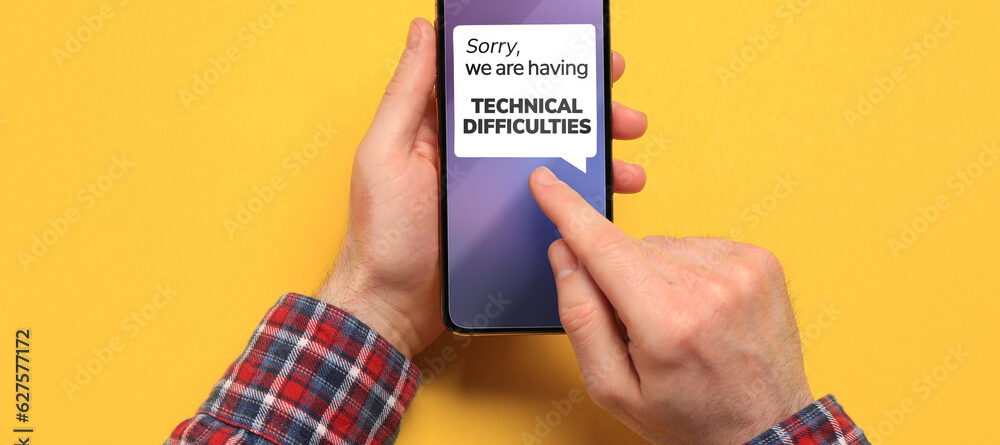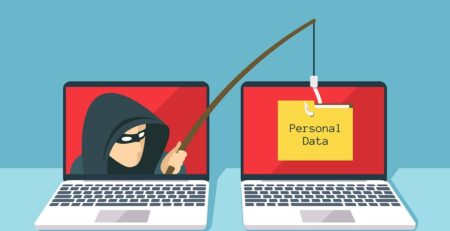Top 10 Common Mobile Phone Problems and How to Fix Them
While mobile phones have undoubtedly made life more convenient, they are not without their challenges. As our reliance on these devices grows, any malfunction or issue can disrupt our routines and productivity. Mobile phone problems can range from minor annoyances like a sluggish performance or a finicky touchscreen to more significant concerns such as battery drainage or network connectivity issues. These problems can hinder communication, impede access to vital information, and even impact our ability to complete tasks efficiently.
In this article, we will delve into the top 10 common mobile phone problems that many users encounter and provide practical solutions to address them. By understanding these issues and knowing how to troubleshoot them, you can minimize disruptions to your daily life and make the most out of your mobile device.
Problem 1: Battery Drainage
Battery drainage and possible causes
One of the most frustrating mobile phone problems is rapid battery drainage. It’s a common scenario: you unplug your phone in the morning with a full battery, only to find it struggling to survive by midday. This issue can severely hamper your productivity and connectivity, leaving you stranded without a functional device when you need it most.
Many apps continue running in the background even when you’re not actively using them. These apps consume precious battery power without your knowledge. A bright screen is a major drain on your battery. High brightness levels, especially in well-lit environments, can significantly reduce battery life. Certain settings like push email, location services, and background app refresh can consume substantial energy if left unchecked.
Solutions to address battery drainage
Review your app usage patterns. Close apps you’re not actively using, as some might be running in the background. Additionally, consider uninstalling apps you rarely use. Dim your screen or use adaptive brightness to automatically adjust to your surroundings. Turn off unnecessary notifications and location services for apps that don’t require them. Most smartphones come equipped with a battery saver mode. When activated, it optimizes your phone’s settings to conserve power. This might include reducing performance, limiting background activities, and adjusting screen brightness. Many phones provide insights into which apps are consuming the most battery. This information can help you identify and manage power-hungry apps. In your settings, you can choose which apps are allowed to refresh in the background. Disable this feature for apps that don’t need constant updates. Push email notifications require constant communication with servers, which can drain your battery. Set your email to fetch new messages at intervals or manually.
By implementing these solutions, you can take control of your device’s battery usage and extend its life between charges. Remember, a few strategic changes can make a significant difference in preserving your phone’s battery, ensuring it remains reliable throughout your busy day.
Problem 2: Overheating
Mobile phone overheating and causes
Mobile phone overheating is a common concern that can not only be uncomfortable to handle but also potentially damaging to your device’s internal components. Overheating occurs when your phone’s internal temperature rises beyond safe limits, leading to performance issues and even potential hardware damage.
Running apps that require a lot of processing power and resources, such as graphic-intensive games or apps that perform complex calculations, can generate excess heat. Exposure to high ambient temperatures, such as direct sunlight or hot environments, can cause your phone to heat up more quickly.
Solutions
If you’re running resource-intensive apps, close them when you’re not using them. These apps put extra strain on your phone’s CPU and can contribute to overheating. Exposure to direct sunlight can significantly increase your phone’s temperature. Keep your phone in the shade or indoors, especially during hot weather. Some phone cases can trap heat and prevent proper airflow, leading to overheating. Consider removing the case temporarily when your phone is running resource-intensive tasks or getting warm. Running multiple apps simultaneously can cause your phone’s CPU to work harder, generating more heat. Limit multitasking when you notice your phone is becoming warm. Just like with battery drain issues, software updates can include performance optimizations that help reduce overheating problems. As mentioned earlier, battery saver mode often includes settings that can help reduce the strain on your phone’s resources, indirectly helping to prevent overheating.
By following these solutions, you can help keep your mobile phone’s temperature in check, ensuring smoother performance and prolonging the overall lifespan of your device.
Problem 3: Slow Performance

Slow phone performance and causes
Slow phone performance is a common grievance that can lead to considerable frustration and hinder your ability to efficiently use your device. From sluggish app launches to delayed responses, a slow-performing phone can significantly impact your productivity and overall user experience.
When your phone’s storage is nearly full, it can lead to decreased performance as the device struggles to manage available space. Having a large number of apps running in the background can consume valuable system resources, leading to slow performance. Running outdated operating systems and apps can result in compatibility issues and reduced efficiency.
Solutions
Apps often store temporary data in the form of caches, which can accumulate over time and slow down your phone. Regularly clear app caches to free up space and improve performance. Uninstall apps you no longer use. Each app takes up space and might be running background processes that contribute to slow performance. Keep your phone’s operating system and apps up to date. Software updates often include performance optimizations and bug fixes. Some apps offer “lite” versions that are designed to consume fewer resources and work more efficiently on lower-end devices.
Problem 4: Unresponsive Touchscreen
The issue of an unresponsive touchscreen and causes
Dealing with an unresponsive touchscreen can be incredibly frustrating, rendering your mobile device practically unusable. This issue can disrupt your ability to navigate through apps, send messages, or perform any tasks that require touch interaction.
Occasionally, software glitches or bugs can lead to an unresponsive touchscreen. These glitches might be caused by recently installed apps, updates, or conflicts within the operating system. Physical damage, such as cracks or water exposure, can impair the touchscreen’s functionality. Damage to the digitizer, which translates touch inputs to the device, can result in unresponsiveness.
Solutions
Sometimes, a simple restart can resolve temporary software glitches and restore the touchscreen’s responsiveness. If the issue persists and you suspect a software problem, performing a factory reset can help. Make sure to back up your data before doing this, as it will erase all data on your device. Ensure that your phone’s operating system and apps are up to date. Updates often include bug fixes and optimizations that can address touchscreen issues. Some devices offer the option to calibrate the touchscreen, which can help improve accuracy and responsiveness. Boot your device into safe mode to see if a third-party app might be causing the issue. If the touchscreen works fine in safe mode, it’s likely that an app is causing the problem. If your device is under warranty, contacting the manufacturer’s customer support for guidance is recommended.
Problem 5: No Network or Signal
The inconvenience of having no network or signal and causes
Experiencing a lack of network or signal on your mobile phone can be highly inconvenient, cutting off your ability to make calls, send messages, access the internet, and stay connected with others. This problem can be particularly problematic in emergency situations or when you rely on your phone for work or personal matters.
Temporary network outages or poor signal strength in certain areas can lead to a lack of network connectivity. A faulty or improperly inserted SIM card can result in a loss of network signal.
Solutions
A simple restart can sometimes help refresh your phone’s connection to the network. This is especially useful if the lack of signal is due to a temporary glitch. Turn off your phone, remove the SIM card, and then reinsert it properly. Make sure the SIM card is not damaged or dirty, and that it’s correctly seated in its slot. Make sure your phone isn’t in airplane mode, which disables all wireless connections, including cellular networks. Verify that your network settings are properly configured. Check if you accidentally switched to a different network mode. If your phone isn’t automatically connecting to a network, you can manually select a network from your phone’s settings. If you’re in an area with poor network coverage, the lack of signal might not be your phone’s fault. Verify the network coverage in your location. If your SIM card is damaged or old, consider getting a replacement from your carrier.
Maintaining a steady network connection is crucial in today’s connected world. If you find yourself without signal, go through these solutions step by step to determine the cause and hopefully restore your phone’s network connectivity.
Problem 6: App Crashes

The frustration caused by frequently crashing apps and causes
Dealing with frequently crashing apps can be incredibly frustrating and disrupt your ability to perform tasks, access information, or enjoy your favorite activities on your mobile device. App crashes not only interrupt your workflow but also hinder your overall user experience.
Apps, like any other software, can contain bugs that cause them to crash unexpectedly. These bugs might arise due to coding errors, compatibility issues, or conflicts with the device’s operating system. Running outdated versions of apps can lead to crashes, as newer versions often include bug fixes and stability improvements.
Solutions
Make sure all your apps are updated to their latest versions. App updates often include bug fixes that can address crashes. App cache can accumulate over time and lead to instability. Clearing the cache can sometimes resolve crashing issues. You can do this through your device’s settings or within the app itself. If an app continues to crash, consider uninstalling it and then reinstalling it from the app store. This can resolve issues related to corrupt app files. Sometimes, a simple restart can clear temporary glitches that might be causing apps to crash. Ensure that the app is compatible with your device and its operating system version. Using an incompatible app can lead to crashes. If a specific app is repeatedly crashing, you might want to contact the app’s developer for assistance. They might be aware of the issue and working on a fix. Sometimes, crashes are caused by bugs that only the app developer can fix. In such cases, you might need to wait for a new app update to resolve the issue. Ensure that your device’s operating system is up to date. Sometimes, app crashes can be resolved by updating to the latest version of the operating system.
Problem 7: Poor Call Quality
Poor call quality and causes
Experiencing poor call quality during phone conversations can be highly frustrating and hinder effective communication. Whether you’re struggling to hear the other person clearly or they’re having difficulty understanding you, poor call quality can lead to misunderstandings and make conversations challenging.
Weak signal strength, network congestion, or interference can contribute to poor call quality, leading to dropped calls, echoes, or static. Issues with the microphone, speaker, or other components of the phone can result in distorted or muffled audio during calls.
Solutions
If you’re in an area with poor network coverage, moving to a location with better signal reception can improve call quality. Plugging in earphones with a microphone can often provide clearer audio input and output, reducing the impact of surrounding noise. Ensure that the microphone and speaker of your phone are not obstructed by dirt, debris, or physical damage. Clean them gently if needed. A simple restart can sometimes resolve temporary glitches that might be affecting call quality. If you’re experiencing poor call quality while on Wi-Fi calling, try disabling it and using the cellular network instead. If possible, try making calls from a different phone to see if the issue is specific to your device. Some phones allow you to manually select the network mode. Experiment with different modes to see if call quality improves. If the problem persists and you’ve ruled out other causes, consider visiting an authorized service center to have your phone’s hardware inspected and repaired.
Problem 8: Storage Shortage
The issue of running out of storage space and causes
Running out of storage space on your mobile device can be a major roadblock, preventing you from installing new apps, taking photos, or even receiving important messages. The issue of storage shortage can lead to a decrease in device performance and disrupt your ability to use your phone effectively.
Photos, videos, and music files can quickly consume a significant amount of storage space on your device. Some apps accumulate large amounts of data over time, including caches, offline content, and saved files.
Solutions
Start by reviewing your media files, such as photos, videos, and music. Delete duplicates, blurry images, and files you no longer need. Remove apps you rarely or never use. These apps can take up valuable storage space. Many apps store temporary data in the form of caches. Clearing these caches can free up storage without affecting app functionality. Upload your photos, videos, and files to cloud storage services like Google Drive, Dropbox, or iCloud. This allows you to access your files from anywhere while freeing up space on your device. Connect your phone to a computer and transfer large media files, such as videos and photos, to your computer’s storage. Some apps allow you to download content for offline use. If you no longer need these downloads, delete them to reclaim space. Check the storage usage of individual apps in your device settings. Some apps allow you to manage stored data and delete unnecessary files. Some Android devices support external storage in the form of microSD cards. If your device has this feature, you can expand your storage space with a card.
Problem 9: Wi-Fi Connectivity Problems

Wi-Fi connectivity issues and causes
Experiencing Wi-Fi connectivity issues can be incredibly frustrating, especially in a world where we rely heavily on the internet for work, communication, and entertainment. Unstable or disrupted Wi-Fi connections can disrupt online activities, slow down browsing speeds, and hinder your ability to stay connected.
Issues with the Wi-Fi router, such as signal interference, outdated firmware, or hardware malfunctions, can lead to connectivity problems. Sometimes, software glitches within your device’s operating system or the router’s firmware can result in Wi-Fi connectivity issues.
Solutions
A simple but effective solution is to restart both your Wi-Fi router and your phone. This can help refresh connections and resolve temporary glitches. If your device is having trouble connecting to a specific network, try forgetting the network and then reconnecting to it. This can clear out any stored network settings that might be causing problems. Ensure that your router is placed in a central location, free from obstructions, and away from electronic devices that could interfere with the signal. Check if there are any available updates for your router’s firmware. Outdated firmware can contribute to connectivity issues. Make sure you’re entering the correct Wi-Fi password. Sometimes, a simple typo can prevent you from connecting. If there are many Wi-Fi networks in your area, there might be interference. Changing the Wi-Fi channel in your router’s settings can help.
Problem 10: Camera Issues
Common camera problems and causes
Encountering camera problems can be disappointing, especially when you’re trying to capture memorable moments or document important information. From blurry photos to malfunctioning features, camera issues can significantly hinder your ability to take clear and high-quality pictures.
Blurry or out-of-focus photos can result from a smudged camera lens or software-related issues. App crashes can prevent you from accessing or using the camera app altogether. Incorrect exposure settings can lead to photos that are too bright or too dark. The camera might struggle to focus properly on the subject, resulting in unclear photos. A delay between tapping the shutter button and the photo being taken can lead to missed moments.
Solutions
If your photos appear blurry, check if the camera lens is clean. Dust, fingerprints, or smudges can affect image quality. Gently clean the lens with a microfiber cloth. Ensure that your camera app is updated to the latest version. Updates often include bug fixes and improvements that can address camera-related issues. If you’re experiencing camera app crashes or glitches, a simple restart can sometimes resolve these problems. Keep your device’s operating system up to date. Software updates can include improvements that affect camera performance. Make sure that camera settings like exposure, focus, and flash are properly configured for the scene you’re capturing.
Conclusion
In the face of these challenges, having a basic understanding of troubleshooting skills can make all the difference. The ability to identify and address common mobile phone issues empowers us to regain control over our devices and maintain their optimal functionality. With this knowledge, we can minimize disruptions caused by problems such as battery drainage, slow performance, unresponsive touchscreens, network connectivity issues, app crashes, storage shortages, Wi-Fi troubles, and camera glitches.
By following the solutions provided for each of these problems, you take a proactive step toward a smoother mobile phone experience. Regularly optimizing your device, updating software, and taking preventative measures can help you avoid potential issues and maintain your phone’s performance. As you delve into the world of mobile phone solutions, let this guide serve as your go-to resource for tackling common problems. With a little know-how and a proactive mindset, you can make the most of your mobile phone’s capabilities and enjoy a smoother, more efficient, and more enjoyable digital journey.
Don’t let common mobile phone problems disrupt your connectivity and daily routine. Our TechBox’s solutions are tailored to your convenience. Contact our TechBox today and let us provide you with expert fixes that elevate your mobile phone experience.