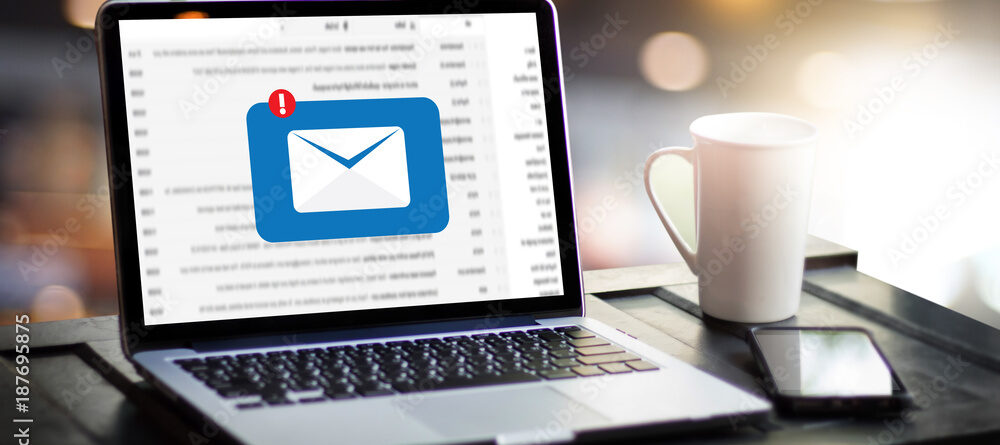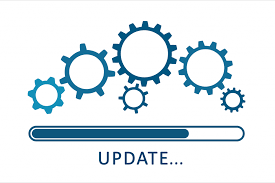Getting Started With Email: A Step-by-step Guide To Setting Up Your Email Account
Have you ever wondered how the world would function without the convenience of email? Imagine the days of sending physical letters and waiting weeks for a response. Luckily, we live in a digital age where communication happens at the speed of light.
In our interconnected world, where information travels at the speed of light, email has become the cornerstone of communication. Whether you’re staying in touch with family and friends, collaborating with colleagues, or receiving important updates, email plays a vital role in our lives. Setting up your own email account opens up a world of possibilities and ensures you stay connected.
Email’s significance goes beyond mere communication. It’s a gateway to opportunities, a vessel for collaboration, and a platform for sharing ideas. The process of setting up your own email account might seem like a small step, but it’s a crucial one on the path to unlocking this digital realm of connectivity.
In this article, we’ll escort you through the essential steps of setting up your personal email account. We’ll begin by helping you select the right email service provider that suits your needs. Your journey into the world of email starts here, and we’re here to guide you every step of the way.
Step-by-step Guide

Step 1: Choose an Email Provider
When embarking on your email journey, the first fork in the road is selecting the right email provider. With a multitude of options available, each offering their own set of features and benefits, making the right choice requires a bit of consideration.
There are several popular email providers, each catering to different needs and preferences. Giants like Gmail, known for its integration with Google services, provide vast storage and intuitive organization. On the other hand, Outlook offers seamless integration with Microsoft Office, making it an ideal choice for business users. Yahoo Mail and ProtonMail are also noteworthy options, each with its unique advantages.
To zero in on the ideal provider, it’s crucial to assess your requirements. Consider factors like storage space, ease of use, integration with other services, security features, and whether you prefer a free or paid service. If you’re torn between options, prioritize those that align with your usage patterns and long-term goals.
Making a decision can be overwhelming, especially when faced with multiple appealing options. If you’re seeking an in-depth comparison of different email providers, be sure to check out our related guide that breaks down the pros and cons of each platform. It could be the key to steering you toward the email provider that’s tailored perfectly for your needs.
As you step into the world of email, remember that the provider you choose sets the foundation for your entire experience. So take your time, weigh your options, and choose the one that aligns seamlessly with your digital communication needs.
Step 2: Create an Account
Now that you’ve chosen your email provider, it’s time to take the next exciting step, creating your own email account. This process is usually straightforward and user-friendly, ensuring that even those who are new to technology can navigate it effortlessly.
Visit the provider’s website. Open your web browser and go to the website of the email provider you’ve chosen. Typically, you’ll find a “Sign Up” or “Create Account” button prominently displayed on the homepage. Enter your information. Click on the button, and you’ll be directed to a registration form. Here, you’ll need to provide basic information such as your first and last name, desired email address, and a password. Make sure your password is strong and unique to enhance your account’s security. Verification. Some providers may require you to verify your identity through a phone number or an alternate email address. This step ensures that you have a way to recover your account if you ever forget your password. Customize your account.
Once you’re verified, you’ll likely have the option to personalize your account. You can upload a profile picture, set a signature for your outgoing emails, and customize your display preferences. Agree to terms. Carefully read through the terms of service and privacy policy of the email provider. When you’re comfortable, agree to the terms to proceed. Welcome to your inbox. Congratulations! You’ve successfully created your email account. You’ll be directed to your inbox, where you can start sending and receiving messages right away.
Remember to keep your login credentials secure and consider enabling two-factor authentication for an added layer of protection. With your account created, you’re now ready to explore the world of email communication and stay connected like never before.
Step 3: Customize Your Profile
With your email account up and running, it’s time to put your personal touch on it. Customizing your profile not only adds a dash of individuality but also enhances your email experience and professionalism.
A profile picture adds a visual element to your emails, making them more engaging and recognizable. To add a profile picture, look for an option like “Edit Profile” or “Account Settings” within your email interface. From there, you can upload a photo from your computer or choose one from your existing albums. Aim for a clear, professional-looking image that reflects your personality.
A signature is a personalized sign-off that appears at the bottom of your emails. It’s an excellent way to provide your contact information or a brief tagline. Locate the “Signature” or “Email Settings” section in your account settings. You can create a text-based signature or even incorporate an image. Keep it concise and informative, as it adds a professional touch to your communications.
Most email providers offer display customization options, allowing you to adjust the layout, color scheme, and how messages are presented. Explore your account settings or preferences to find options related to the display. You might be able to choose between different inbox layouts, themes, and even dark mode, depending on the provider.
While not directly part of profile customization, taking a moment to organize your contacts and set up folders can greatly streamline your email experience. Create folders for different types of emails and add your most frequently contacted individuals to your address book.
Email filters help sort incoming messages automatically based on specific criteria. For instance, you can have newsletters directed to a separate folder or mark important emails with a specific label. Explore the filtering or rules section in your email settings to set up these filters.
By customizing your profile and settings, you’re shaping your email account into a tool that aligns perfectly with your communication style and needs.
Step 4: Configure Security Settings
As you navigate the digital landscape, security becomes paramount. Your email account holds a wealth of personal and sensitive information, making it crucial to fortify its defenses. Let’s delve into configuring your security settings to ensure your account remains safe and sound. By prioritizing security, you’re safeguarding not only your emails but also your overall online presence.
Enable 2FA wherever possible. This adds an extra layer of security by requiring a second form of verification, typically a code sent to your phone, in addition to your password. Make sure your password is strong, combining a mix of letters, numbers, and special characters. Avoid using easily guessable information like birthdays or names. Regularly update your password to mitigate the risk of breaches. Set up account recovery options, such as providing an alternate email address or phone number. This ensures you can regain access if you ever forget your password. Review and adjust your privacy settings. Limit the visibility of personal information that’s visible to others in your contact list.
Be cautious about sharing sensitive details in your email signature. Consider using email encryption for sensitive communications. This ensures that only the intended recipient can read the contents of the message. Periodically review your account activity, checking for any unusual login attempts or unfamiliar devices.
By actively engaging with your security settings, you’re building a robust barrier against potential threats. With your account fortified, you can communicate with confidence, knowing your digital fortress is well-guarded.
Step 5: Organize Your Inbox
A cluttered inbox can be overwhelming and hinder your productivity. Organizing your emails effectively streamlines your communication and ensures you never miss an important message.
Start by identifying common categories for your emails. These could be work-related, personal, subscriptions, or specific projects. Locate the option to create folders within your email interface. Give each folder a clear and concise name, representing its content. As emails come in, move them to the appropriate folders. Simply drag and drop or use the “Move to Folder” option.
Explore your email settings for rules or filters. These tools automatically sort incoming emails based on specified criteria. Create filters based on sender, subject, keywords, or other attributes. For instance, you can filter newsletters to a designated folder. Some email providers allow you to apply labels or tags to emails. These act as visual indicators for specific categories or importance levels.
If you can’t address an email immediately, mark it as unread. This will help you easily spot emails that require attention. Use the “Star” or “Flag” feature to mark important emails. This ensures they stay at the top of your inbox or a dedicated folder.
Regularly go through your inbox and folders. Delete or archive emails you no longer need to keep your inbox clutter-free. Review Filters: Periodically review your filters to ensure they’re still relevant. Update them as your communication patterns change.
By implementing these organization techniques, you’ll find yourself spending less time searching for emails and more time focusing on what matters. An organized inbox not only enhances your productivity but also presents a more professional and polished image in your digital communications.
Step 6: Start Sending and Receiving Emails
Congratulations! Your email account is fully set up, organized, and secured. Now, let’s explore the art of sending and receiving emails, an essential skill for both personal and professional communication.
To start a new email, look for a “Compose” or “New Email” button. Enter the recipient’s email address in the “To” field, add a relevant subject line, and type your message in the body. You can format text, add attachments, and even include images. When you receive an email you want to share with someone else, use the “Forward” option. Add the recipient’s email address and any additional comments before sending. To reply to an email, click on the “Reply” or “Reply All” button. “Reply” sends your response to the original sender, while “Reply All” includes all recipients. Craft your response, keeping the conversation context in mind.
As tips for professional communication on email these can be considered. Write emails that are clear, concise, and to the point. Use short paragraphs and bullet points for easy readability. Craft informative subject lines that capture the essence of your email. A well-written subject line improves the chances of your email being opened promptly. Maintain a professional tone in your emails. Address recipients appropriately (e.g., “Dear Mr. Smith” or “Hello Team”). Ensure your email signature includes your name, position, company (if applicable), and contact information. Always proofread your emails before sending to avoid typos and errors. This enhances your credibility. Double-check attachments before sending. Verify that the attachments are relevant and appropriately named. Be mindful of response times. Promptly reply to important emails, and acknowledge receipt even if a more detailed response is pending.
As you embark on your email journey, remember that effective communication is a skill that grows with practice.
Step 7: Utilize Additional Features
Now that you’re well-versed in the basics of email communication, it’s time to take your email experience to the next level by exploring some additional features that can further enhance your productivity and convenience.
Many email providers offer integrated calendar tools. You can schedule events, set reminders, and even send invitations directly from your email interface. This seamless integration ensures that your email and calendar work together to keep you organized.
Explore the world of third-party add-ons and extensions that can enhance your email functionality. From email tracking tools that notify you when your message is read to productivity extensions that help you manage your inbox more efficiently, there’s a wealth of options to choose from.
Go beyond the basics of email organization by creating advanced filters and labels. You can automatically categorize emails, prioritize certain senders, or even color-code messages based on importance. This level of customization can make managing your inbox a breeze.
Did you know that you can access your emails even when you’re offline? Many email providers offer offline modes that allow you to read, compose, and manage emails without an active internet connection. Your changes will sync once you’re back online.
Integrate your email with cloud storage services to easily share and attach files directly from your cloud accounts. This eliminates the need to download attachments and then re-upload them to your emails.
As you become more comfortable with email, don’t hesitate to explore these additional features and any others offered by your email provider. Each feature is designed to make your communication more efficient and enjoyable. So take some time to navigate through your email settings and discover the tools that align best with your needs and workflow.
By tapping into these advanced features, you’re transforming your email account into a versatile hub for managing your digital communications, tasks, and schedules. As you continue to explore, you’ll find that your email becomes not just a tool but a powerful resource in your digital toolkit.
Common Challenges and Solutions

While email is a fantastic tool, it’s not without its challenges. Inbox overload, managing multiple email accounts, email etiquette, email security concerns, overloading recipients with emails, miscommunication, email attachments and formatting issues, unwanted spams, delayed responses, unread emails pilling up are some common challenges with this.Let’s address these issues you might encounter and provide solutions to overcome them.
Inbox overload; as the solution, regularly declutter your inbox by creating folders, setting up filters, and archiving or deleting old emails. Unsubscribe from unnecessary newsletters to prevent them from cluttering your inbox.
Managing multiple email accounts; Use email clients or apps that support multiple account integration. This allows you to access and manage all your accounts in one place.
Email etiquette ; Follow email etiquette by using proper subject lines, maintaining a professional tone, and using clear and concise language. Don’t forget to proofread before hitting send.
Email security concerns; Keep your email account secure by using strong, unique passwords, enabling two-factor authentication, and regularly updating your password. Be cautious of phishing emails and avoid clicking on suspicious links.
Overloading recipients with emails; be mindful of your recipients’ inboxes. Use “Reply All” sparingly and consider consolidating information into fewer emails when possible.
Miscommunication; clearly articulate your thoughts and intentions in emails. Avoid using sarcasm or humor that might be misconstrued. If a topic is complex, consider a phone call or meeting instead.
Email attachments and formatting issues; Use common file formats for attachments, like PDFs. Be cautious with formatting, as emails might appear differently on various devices. Consider sending plain text emails for important information.
Unwanted spam; Use your email provider’s spam filter to automatically filter out unwanted emails. Be cautious when sharing your email online to avoid getting on spam lists.
Delayed responses; Respond to important emails promptly. If you can’t reply immediately, acknowledge receipt and provide an estimated timeframe for your response.
Unread emails piling up; Set aside regular times to check and respond to emails. Utilize the “mark as unread” feature for emails that need attention but can’t be dealt with immediately.
Remember, email challenges are part of the digital landscape, but with these solutions and proactive strategies, you can conquer them and make the most of this powerful communication tool.
Conclusion
Congratulations, you’ve now unlocked the world of seamless communication and efficient organization by following this step-by-step guide to setting up your email account. From the very beginning of choosing the right email provider to diving into advanced features, you’ve gained valuable insights that will transform your digital interactions. By now, you’ve established your online presence, customized your profile, fortified your security, and learned the art of composing professional emails. You’ve tackled common challenges head-on and discovered solutions that will empower you to navigate the email landscape confidently.
In this comprehensive guide, you’ve journeyed from setting up your email account to mastering its advanced features. As you continue your journey into the realm of email communication, remember that mastering these skills takes time and practice. Embrace the power of organization, clear communication, and security to make the most of your email experience.
As you venture forward, remember that your email account is more than just an inbox—it’s a powerful tool for both personal connections and professional growth. Keep refining your skills, exploring additional features, and refining your communication etiquette to make the most of your digital interactions.
Thank you for embarking on this journey with us. Your email experience is now at your fingertips—make it seamless, organized, and impactful. If you have questions, insights, or experiences to share, we’d love to hear from you. Keep connecting, keep communicating, and keep thriving in the world of email.
We would love to hear about your experiences with email setup and communication. Have you encountered unique challenges or discovered helpful tips? Share your thoughts in the comments below and let’s learn from each other’s experiences. If you found this guide valuable, don’t hesitate to share it with others who might benefit. Happy emailing!
As Canberra’s premier email guide, TechBox empowers you to harness the full potential of email communication. By addressing common challenges and providing practical solutions, TechBox elevates your email experience and positions you for success in Canberra’s fast-paced digital landscape. From setting up accounts with precision to optimizing your digital presence, TechBox ensures you stay at the forefront of effective email practices. Embrace the power of email with our TechBox as your guide and unlock unparalleled connectivity, productivity, and engagement in the vibrant city of Canberra.