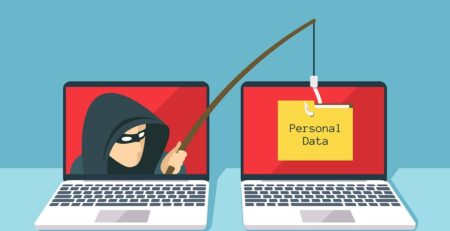Best Practices From Canberra’s PC Repair Experts
In the rapidly evolving digital landscape, computers have become an indispensable part of our daily lives. From work to education, communication, and entertainment, we rely on these devices for a myriad of tasks. However, with the increasing complexity of technology, computer issues are almost inevitable. That’s where the expertise of Canberra’s PC repair professionals comes into play.
Canberra, the capital city of Australia, boasts a thriving tech community with skilled and knowledgeable PC repair experts. These professionals have accumulated years of experience, honing their skills to provide top-notch services for computer repairs, maintenance, and troubleshooting.
In this article, I will explore the best practices recommended by Canberra’s PC repair experts. Whether you are a home user, a student, or a business owner, these practices will help you optimize the performance of your computer, safeguard your data, and minimize downtime when facing technical issues. By adhering to these expert guidelines, you can ensure that your computer operates at its peak efficiency and remains a reliable companion in this fast-paced digital era.
Understanding the Significance of Regular PC Maintenance

The role of preventive measures
Regular PC maintenance is essential to keep your computer running smoothly and efficiently. Preventive measures play a crucial role in maintaining the health and performance of your PC, just like regular check-ups and maintenance keep your car running smoothly.
Regular PC maintenance, including disk cleanup, defragmentation, and optimizing startup programs, helps improve overall system performance. Keeping your operating system and software applications up to date can be address vulnerabilities and ensure your PC is protected from the latest threats. Regularly updating your antivirus program and running full system scans can help detect and remove potential threats before they cause serious damage. Regular data backups are a critical preventive measure to protect your valuable files and documents. Regularly cleaning the interior of your PC, especially the fans and heat sinks, can prevent overheating and extend the lifespan of your components.
Monitoring the health of your hardware components, such as hard drives and RAM, can help identify potential failures before they occur. Uninstalling unused software can free up disk space and reduce system clutter, leading to better performance. Periodically deleting temporary files, caches, and internet browsing history can free up disk space and improve system responsiveness. Regularly organizing and optimizing your files and folders can make it easier to find what you need and improve overall system efficiency. Using monitoring tools, you can keep an eye on your computer’s performance and detect any unusual behavior or performance issues that may require attention. By implementing these preventive measures and performing regular PC maintenance, you can extend the life of your computer, improve its performance, and reduce the risk of hardware failures and data loss.
Benefits of regular check-ups for PCs
Regular PC maintenance check-ups offer numerous benefits that contribute to the overall health, performance, and longevity of your computer. There are some key advantages of scheduling regular check-ups for your PC.
It helps optimize your system, leading to faster boot times, improved application responsiveness, and smoother multitasking. By addressing potential issues proactively, regular check-ups can prevent sudden hardware failures or system crashes. Keeping your operating system and software up to date during check-ups is vital for maintaining security. Backing up your important files and documents ensures that your data is safe in case of hardware failure, accidental deletion, or malware attacks. Proper maintenance can extend the life of your computer. Well-maintained PCs are more energy-efficient, consuming less power and reducing your energy costs. Regular check-ups can catch minor issues before they escalate into major problems, preventing costly repairs. A well-maintained PC provides a seamless and enjoyable user experience. Regular PC maintenance involves cleaning up temporary files, caches, and internet browsing history.
Regular PC maintenance check-ups offer a range of benefits that positively impact your computer’s performance, security, and overall user experience.
Top Challenges Faced by PC Users in Canberra
Common computer issues reported in Canberra
I have explore here some common computer issues that are likely to be reported in Canberra.
Software glitches can range from freezing and crashing applications to error messages and unresponsive programs. And also can be caused by outdated software, compatibility issues, or malware infections. Virus and malware Infections can compromise system security, steal personal information, and cause various issues with the computer’s performance. Components like hard drives, memory modules, and graphics cards can fail over time, leading to data loss, system crashes, and overall hardware failures. Computers may become sluggish and slow due to various factors, including lack of system maintenance, too many startup programs, and insufficient hardware resources. Issues with internet connectivity, such as slow internet speeds, frequent disconnections, or difficulties connecting to Wi-Fi networks, can be frustrating for users. Problems with the power supply, such as power fluctuations or faulty power cables, can result in the computer not turning on or frequent restarts.
It’s important to note that the prevalence of specific computer issues in Canberra may vary over time. As technology evolves, new challenges and emerging issues may also arise, making it essential for users to stay informed and take preventive measures to protect their devices and data.
Influence of local factors
Local factors can significantly influence the types of computer issues reported and the overall technology landscape in any region, including Canberra. These factors can vary from place to place and may shape the prevalence and nature of computer problems experienced by individuals, businesses, and institutions.
Considering about climate, extreme temperatures can affect the performance of computer hardware, leading to issues like overheating or hardware failures. Electricity supply and stability can vary in different areas. Frequent power outages or power fluctuations may result in computer damage or data loss if proper backup measures are not in place. The quality and availability of internet connectivity can impact the frequency of reported issues related to slow internet speeds, dropped connections, or difficulties connecting to networks. The technology usage patterns and demographics of Canberra’s residents can influence the types of computer issues reported. The concentration of residential and commercial areas can impact the density of computer usage and potential issues related to network congestion or interference.
It’s essential to understand that computer issues can vary widely, and local factors are just one aspect that may influence the types of problems reported. As technology continues to advance, new challenges and opportunities will emerge, shaping the landscape of computer issues in Canberra and beyond.
Tools and Techniques Used by Experts

Professional tools used for PC diagnostics
Professional tools used for PC diagnostics are essential for computer technicians and IT professionals to accurately identify and troubleshoot hardware and software issues. These tools help in diagnosing problems, monitoring system performance, and conducting in-depth analysis of various components.
Hardware Diagnostics tools help identify hardware-related issues, including faulty RAM, hard drive errors, CPU problems, and more. Examples of hardware diagnostics tools include Memtest8, CrystalDiskInfo, CPU-Z, GPU-Z. System monitoring tools monitor the real-time performance of the computer, allowing technicians to identify performance bottlenecks and abnormal behavior. Most common system monitoring utilities are HWiNFO, SpeedFan. Software diagnostics and troubleshooting tools focus on identifying and resolving software-related problems, such as operating system errors, driver issues, and software conflicts. Windows Event Viewer, Driver Verifier, System File Checker are some examples. Bootable Diagnostic CDs/USBs are standalone diagnostic tools that run outside of the operating system, allowing for comprehensive testing without OS interference. Hiren’s BootCD, Ultimate Boot CD are some examples. Remote diagnostic tools enable technicians to perform diagnostics and troubleshooting on remote computers. TeamViewer and AnyDesk are some common examples for that.
These are just a few examples of the professional tools used for PC diagnostics. Computer technicians often use a combination of these tools to accurately identify and resolve issues, ensuring the optimal performance and stability of the computer systems they work on.
Software tools for maintaining PC health
Software tools for maintaining PC health are essential for keeping your computer running smoothly and efficiently. These tools help optimize system performance, ensure data security, and detect potential issues before they escalate.
Antivirus software are crucial for protecting your PC from viruses, malware, and other online threats. They regularly scan your system for malicious software, quarantine or remove threats. Disk cleanup tools help free up disk space by removing temporary files, system cache, and unnecessary data. This optimization can improve system performance and prevent storage issues. Disk defragmenter tools reorganize fragmented files, improving disk read and write speeds. System optimization tools tweak various settings and configurations to enhance PC performance. PC Maintenance suites combine various tools for PC optimization, cleanup, and security. Driver update tools automatically scan for outdated device drivers and download the latest versions from manufacturers’ websites. PC monitoring software tools provide real-time information about your PC’s performance, including CPU usage, RAM usage, and temperature. Backup tools create copies of your important files and system settings, allowing you to restore them in case of data loss or system failure.
It’s important to choose reputable and reliable software tools from trusted sources to ensure their effectiveness and avoid potential security risks.
Hardware Care: Expert Tips
Cleaning and dusting advice
Cleaning and dusting your computer’s hardware regularly is crucial for maintaining optimal performance and preventing overheating.
Before cleaning, always power off your computer and unplug it from the electrical outlet. This ensures safety and prevents any accidental damage. Hold the can upright and use short bursts of air to blow away the dust. Pay attention to the CPU heatsink, fans, and other components. Avoid using your breath to blow away dust, as it can introduce moisture and potentially damage sensitive components.
Wipe down the exterior of your computer using a soft, lint-free microfiber cloth. Dampen the cloth slightly with water or a gentle cleaning solution if needed, but avoid using harsh chemicals. Use a microfiber cloth or screen-cleaning solution to clean the monitor. If your computer has dust filters, remove them and clean them separately. Use compressed air or a handheld vacuum cleaner to remove debris and dust from between the keys. For optical or laser mice, use a cotton swab or microfiber cloth to clean the sensor on the bottom of the mouse. Set a regular cleaning schedule for your computer, depending on the environment it’s in.
Following these expert tips for cleaning and dusting will help you keep your computer running smoothly and extend its lifespan.
Tips on handling and storing peripherals
Handling and storing peripherals properly is essential for maintaining their functionality and prolonging their lifespan.
Be gentle when handling peripherals like keyboards, mice, printers, and speakers. When unplugging peripherals from your computer or other devices, grasp the connector firmly and pull it straight out. Keep cables organized and untangled using cable ties, cable clips, or cable management solutions. Regularly clean peripherals with a soft, lint-free cloth to remove dust and debris. Keep peripherals away from liquids to prevent damage due to spills or accidents. When not in use, store peripherals in a clean and dust-free environment to prevent dust buildup and potential damage to internal components. If you have the original packaging, consider storing peripherals in their respective boxes when not in use. If you plan to store a peripheral for an extended period, test it to ensure it’s working correctly before storage.
These are some tips on how to handle and store peripherals. By following these tips, you can ensure that your peripherals remain in good working condition and serve you well for an extended period.
Software Maintenance Best Practices
Importance of regular software updates
Regular software updates are of utmost importance for various reasons, and they play a crucial role in maintaining the security, stability, and performance of your devices.
Software updates often include critical security patches that address vulnerabilities and weaknesses in the software. Cybercriminals constantly look for security loopholes to exploit, and timely updates help protect your devices from potential threats like malware, viruses, and hacking attempts. Bug fixes help improve the overall stability and functionality of the software, providing a smoother and more reliable user experience. Compatibility ensures seamless integration and prevents compatibility-related issues. By staying up to date, you can benefit from enhanced performance and responsiveness of your applications and operating system. Software updates often bring new features and functionalities, expanding the capabilities of your applications and improving user productivity. By installing updates, you can avoid encountering these problems and enjoy a more seamless experience.
This way, you can take advantage of the latest improvements and stay protected against emerging security threats without having to manually check for updates.
Recommendations for software optimization
Optimizing software can significantly improve the performance, efficiency, and overall user experience on your computer.
Keep software updated, remove unnecessary software that can consume system resources and clutter your system, disable startup programs, if your computer still uses a traditional hard drive, consider upgrading to a SSD, adjust your power settings to balance performance and energy consumption, adjust visual effects, use disk cleanup and defragmentation, manage browser extensions, run system maintenance tasks, regularly scan your computer for malware, identify and disable or limit resource-intensive background processes are some recommendations for software optimization.
It’s essential to tailor these recommendations to suit your specific hardware and software configuration.
Data Safety and Backup Strategies

Data safety and backup strategies are crucial to protect your valuable data from loss, damage, or unauthorized access. Here are some essential tips and strategies to ensure the safety of your data and maintain reliable backups.
Schedule regular backups of your data, including documents, photos, videos, and other important files. Utilize external hard drives or USB flash drives to create local backups. Store these backups in a safe and secure location, away from your primary computer. Employ cloud-based backup services to store your data securely on remote servers. Encrypt your backup files and data to protect them from unauthorized access.
If you have multiple hard drives, consider setting up a RAID array for data redundancy and fault tolerance. Set up automated backup schedules to ensure that your data is continuously protected without manual intervention. Use backup solutions that offer versioning and file history features. Regularly test your backups to ensure that they are valid and can be restored successfully. Use strong and unique passwords to protect your backup accounts and access to cloud storage. Keep your computer and storage devices in good condition with regular maintenance to prevent data loss due to hardware failures.
Remember that data safety and backup strategies should be tailored to your specific needs and the amount of data you handle.
When to Seek Professional Help
Signs that your PC needs expert intervention
There are several signs that indicate your PC may require expert intervention. If your computer is experiencing frequent and random system crashes or blue screen errors, it may indicate hardware or software issues that require expert troubleshooting. A significant decrease in your computer’s performance, such as slow startup, sluggish response times, and delays when opening applications, could be caused by various factors that experts can diagnose. Overheating may indicate issues with the cooling system or blocked ventilation. An expert can clean the components and address cooling problems. Unusual noises coming from your PC, such as grinding, clicking, or whirring, might suggest hardware problems, like a failing hard drive or malfunctioning fan. Hardware failure, software errors an expert can diagnose the faulty component and recommend a suitable replacement. In case of accidental data loss or corruption, data recovery specialists can attempt to retrieve lost files and minimize potential damage.
If you notice any of the above issues, it’s best to seek professional assistance to diagnose and resolve the problems. Expert intervention is essential to address complex computer issues accurately and prevent further damage.
The benefits of hiring a local Canberra repair expert
Hiring a local Canberra repair expert for your computer-related issues offers several benefits, making it a wise choice when seeking professional assistance.
You can get your computer problems addressed promptly, reducing downtime, familiarity with local tech environment, personalized service, local recommendations and reviews helps you make an informed decision when choosing a service provider, reliability and trust, support for local businesses, access to specialized knowledge, local regulations and compliance, local experts can provide ongoing support and maintenance services after the initial repair, helping you address any further issues that may arise. These are some advantages of hiring a local repair expert making it a valuable choice for addressing your computer repair and maintenance needs.
A Spotlight on Canberra’s Leading PC Repair Services
TechBox is a renowned name in Canberra’s computer repair industry, setting a benchmark for quality, reliability, and innovation. With an impressive track record that spans over two decades, TechBox is home to a team of highly skilled professionals who are passionate about all things tech.
As a part of their extensive services, TechBox offers comprehensive solutions for computers, laptops, tablets, and more. Their certified technicians are trained to handle a wide array of issues ranging from hardware glitches to complex software problems. The team also specializes in screen replacements, data backup and recovery, and custom assembling for office and gaming PCs.
Whether you’re in need of a quick fix or a complete overhaul, TechBox’s on-site and mobile services ensure that help is always within reach. Emphasizing quality workmanship with years of experience, TechBox is indeed a name you can trust for all your computer repair needs in the Canberra region.
Conclusion
In conclusion, adhering to best practices in PC repair and maintenance is of utmost importance for ensuring the longevity, performance, and security of your computer. By following expert advice and implementing proper care, you can significantly extend the life of your PC and enjoy a smoother computing experience. Taking care of your PC not only saves you time and money on frequent repairs but also enhances your productivity and protects your valuable data.
I encourage you to prioritize the health of your devices and follow expert advice to maintain optimal PC performance. By doing so, you’ll not only enjoy a seamless computing experience but also prolong the life of your PC, ultimately saving you from unnecessary expenses and frustrations.
Our TechBox stands out as the trusted name when it comes to PC repair expertise in Canberra. We’re dedicated to delivering top-notch solutions, unmatched proficiency, and ultimate customer satisfaction. Don’t let PC problems slow you down – contact TechBox today and let us handle the tech complexities.